Cryptocurrency Prices by Coinlib
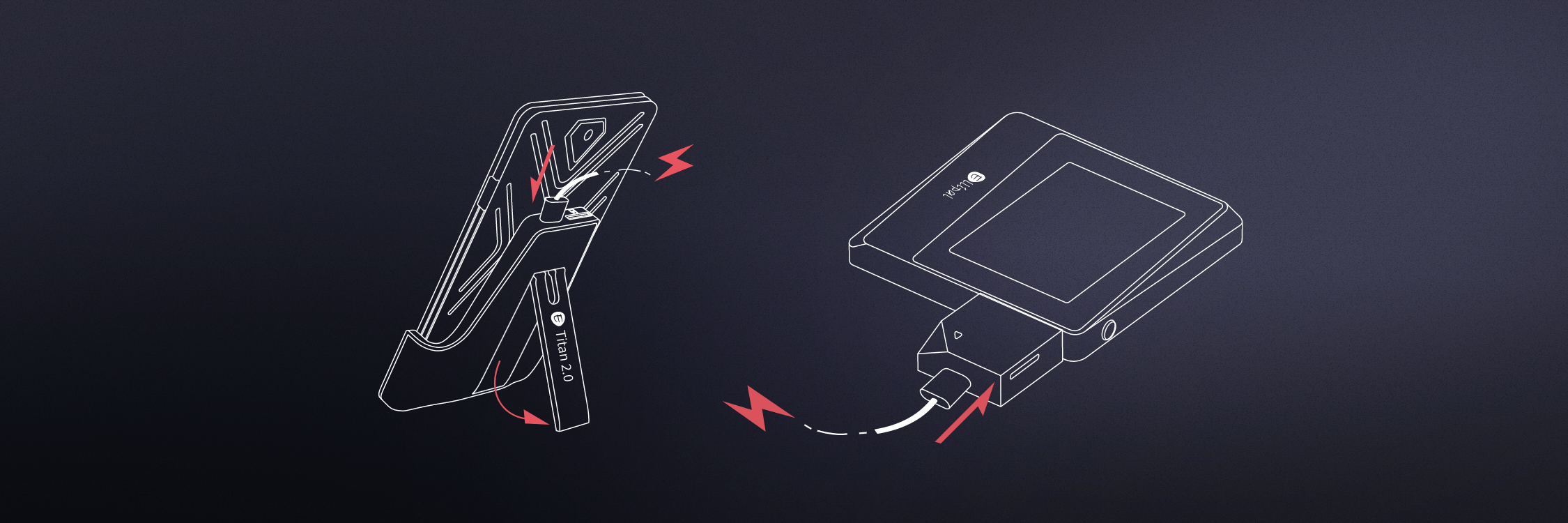
Upgrade Guide for Your ELLIPAL Cold Wallet
To easily update your ELLIPAL device, please view and follow the directions in our tutorial video:
ELLIPAL Titan/ ELLIPAL Titan 2.0
https://www.youtube.com/watch?v=Zj10AIYijzc&t=8s
ELLIPAL Titan Mini
https://www.youtube.com/watch?v=a8e62oDTi7c&t=25s
Note:
1. If your laptop does not have a built-in SD card reader, please ensure you have an external SD card reader at hand. The security adapter provided is designed for charging and offline upgrading purposes only and does not function as an SD card reader for your computer.
2. Make sure to download the right file for your cold wallet upgrade. There are different upgrade files for ELLIPAL Titan, ELLIPAL Titan Mini and ELLIPAL Titan 2.0.
https://www.ellipal.com/pages/ellipal-firmware-update
3. Make sure the upgrade file stays zipped and is the only file on the SD card. For Mac book users, we recommend using Google Chrome to download the upgrade file and make sure it stays unzipped.
4. It is crucial to keep the name of the zipped file unchanged. Be vigilant as your system might automatically alter the file name by adding a “(1)” if the file is downloaded more than once by mistake.
